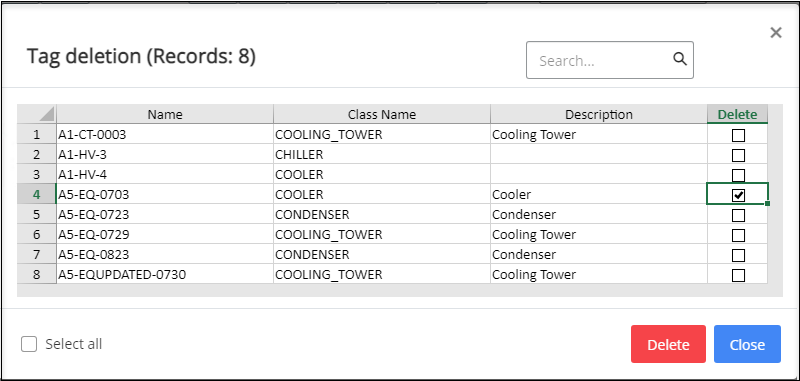To Delete a Tag
- Open Tag Browser.
- In the iModel tree, navigate to, and then select the node for the Class that you want to edit.
-
Click
Tag Delete (
 ).
).
The Tag Deletion dialog appears.
- Select one or more tags for deletion, by checking its corresponding Delete box.
- To delete all tags in the list, check the Select all box.
-
Click the
Delete button.
Alterations appear in the Unsaved Changes node in the iModel tree.
- Each deleted document row is highlighted and identified with an Unsaved Changes indicator.
-
Click
Save (
 ) to permanently delete the tag.
) to permanently delete the tag.
The following confirmation messages will appear, Download Report, Tag Deletion Error, and Tag Deleted.
Note: If you get the following error: Error, ForeignKey Constraint: Error deleting element [error deleting element], id:0x9e00000000xx, in the downloaded excel report file while deleting the Piping Network System tag, you need to first delete the related Piping Network Segment.To enable Piping Network Segment for deletion in the Tag Browser tree, refer to Displaying Piping Network Segment.